• Depending on your 3C system version and your device OS version, some features may not be available from your app.
• Instructions in the 3C Mobile Client help will always include the most current features available, and may include some features that are not available on your system, OS, or mobile device.
• Please check with your system admin for the features available to you.
• Tap 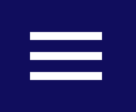 and then select Preferences to configure general settings.
and then select Preferences to configure general settings.
Preferences
The preferences of each app instance are specific to that instance of the device, not your 3C system account. If you have multiple instances of the app on different devices, you must re-enter your preferences for each device.
If the app is uninstalled, all apps are deleted.
Reset the preferences after reinstalling the app.
Preferences are kept during upgrade.
Note: Not all preferences may appear, depending on what is supported by your device.
General
Display Device Contacts
This feature is enabled by default. It adds a Contact list “Device Contacts” that also contains your local Android device contacts that have at least an associated phone number.
Adding a new Device Contact will open the default Address book app for adding or editing the Android Contacts. After you create the new device contact, the Device Contacts list will update.
WARNING! Removing contacts from this list is allowed, but the contacts are also removed from your Android Address book and will not be available anymore when using other Contact apps. The Device Contacts list is not a copy of the Android Address book; it is actually the Android Address book displayed within the 3C Mobile Client app.
The Display Last Name First and Sort Last Name First settings are not applied to Device Contacts. Device Contacts list follows the display and sort settings for the device.
Display Last Name First
Default: Enabled
When the Display Last Name First is checked, users, contacts and address’ last names are displayed first when displaying their name. The name is displayed in the format “<last name>, <first name>”.
When the Display Last Name First is unchecked, users, contacts and address first names are displayed first when displaying their name. The name is displayed in the format “<first name> <last name>”.
If both the first and last name are empty, the display name is determined by using the first item in the following list of fields which is not empty:
• For Users and Contacts:
• Company Name
• IM Address
• Email 2
• Email 3
• For Addresses:
• Number
If, for some reason, all fallback fields are empty, the display name will be empty. The following screens honor the Display Last Name First preference.
Default: Enabled
• My Profile screen
• Contacts screen
• User Info screen
• Contact Info screen
• Address Info screen
• Communication screen
• Call Control screen
• IM screen
• IM History
• Communication History screen
• Conference Participants screen
• Search screen
• Local Address Book screen
Sort Last Name First
Similar to the “Display Last Name First” preference, this setting controls how names are generated for use in sorting lists of users, contacts and addresses. This setting controls how sort names are built when using the first and last name. This setting allows the display name and sort name to be built in a different order (consistent with UC Client).
The default value is checked for a new installation. When upgraded from a previous version, the value is set to the value of Display Last Name First so that they match.
The sort name is not displayed. See Contact List Sorting for more information on how this is used.
Sort Using Presence
This setting determines whether presence is used as part of the sorting criteria. The default value is enabled. See Contact List Sorting for more information on how this is used.
Sort IM Conversations by Date
When enabled, the newest IMs are sorted so that the newest conversation is always at the top. By default, this setting is enabled.
Auto Start at OS Boot
When enabled, the app automatically launches when the device is rebooted. If Auto Sign In is enabled, you will also be automatically signed in. When unchecked, you need to manually launch the app to start it. The default setting for this is disabled.
Clear Logs at Sign Out
If this setting is enabled, trace logs are cleared and the log file is purged from your the file system when you sign out or quit the apps.
Default: disabled
Select Theme
Select between a Blue (default), Light or Dark theme for the app.
Note: When the theme changes, all screens are recreated and any data that was stored at the time (for example text entered in text fields or search results in the search screen) are lost after a theme change.
User
Auto Sign In
Default: enabled
Note: This setting is only available if the Remember Me box on the sign in screen is selected.
The Auto Sign in feature lets the app automatically login when the app starts using the server, user name, and password most recently entered into the app.
Monitor Users Presence
Default: enabled
When enabled, the app registers for presence change events for the users from your contact lists that allow monitoring of their presence. This means that presence is updated almost instantly after any change on the server and without having to manually pull to refresh.
Although this option enables you to have real time live status of your contacts, it requires more network traffic for presence updates and it can shorten battery life and increase data usage.
Call
Make Call Confirmation
When the Make Call Confirmation function is enabled, whenever you make a call, a dialog displays asking if you would like to make the call from the specified device.
Bring Call Control View to Front on Incoming
Enabling the Bring Call Control View to Front on Incoming setting allows you to answer, reject, transfer, etc. a call even when the device’s screen is locked. A compact call control screen is displayed over the lock screen; it is restricted to use only specific call control features for security reasons.
The Action Bar, Tab Bar, Navigation Bar back arrow, and Call Participant disclosure arrow are all hidden.
You cannot navigate back to the call list, nor can you change your presence or navigate anywhere else within the app (other than what is given in the Transfer option). When you tap the caller details section, it does not open your Info details (causing the removal of the disclosure arrow).
You may, however choose to Answer or Reject the call using the green or red phone buttons, respectively. Additionally, pressing the Send to Voicemail button will attempt to send the call to your voice mailbox (if configured properly), exactly the same as if the screen were not locked.
You may also choose to move the call to one of your other devices by pressing the Move button; it is only displayed if you have devices registered to move the call. The “Tap Move Call Destination” dialog is shown; choosing a destination answers the call on that device instead.
Transfer: you may choose to transfer the call. Pressing the Transfer button opens the transfer menu.
Choosing to Blind Transfer the call opens a dialpad dialog; the screen does not support searching the 3C system directory or the “Transfer to Conference” option for security reasons. Instead, a mini-dialpad pop-up is shown for the user to enter the transfer destination.
Note: If you want to transfer the caller to a conference bridge, just dial the bridge extension.
While on the call control screen, you may access the lock screen by pressing the Home button. Or, if a call action is taken, the call control screen is hidden again beneath the lock screen; you cannot act on an answered call without unlocking the device.
Notifications
Change Notification Settings
Select this to change the notification settings for this app. The available notification options may vary depending on your device.
Cellular
Pilot Access Number (Calling with Cell Phone only)
The app uses the Pilot Access Number to access the Auto Attendant in order to make outgoing calls to 3C users. Select Pilot Access Number to input or edit the Pilot Access Number for your system.
• Character limit: 36 characters.
Pause (Calling with Cell Phone only)
Set the pause interval to ensure the Auto-Attendant receives in-band DTMF accurately from the phone. The default value is 1 pause, which you can change by selecting the Pause option.
System performance and devices may vary ring times at the device. All rings noted here are approximate and cannot be exact; more rings may increase variance. Pauses are approximate time measures and are not exact on the Android platform.
Optional Key Digit(s) (Calling with Cell Phone only)
The Optional Key Digit corresponds to the Key used to navigate the Auto-Attendant to dial an extension. If the first key in the Auto Attendant allows forwarding to an extension, the Optional Key Digit can be left empty.
If the Auto Attendant uses a navigation hierarchy, the Optional Key Digit corresponds to the key(s) needed to dial an extension.
Select the Optional Key Digit(s) option to set the Optional Key Digit(s).
The Optional Key Digit(s) is applied to all outgoing calls when the cell phone is used to make the call. Example: [Pilot access number] + [Pause setting] + [Optional Key Digit(s)] + [Extension number].
Voice Mail Access Number (Calling with Cell Phone only)
The Voice Mail Access Number is the number used from the Auto Attendant to access 3C Voice Mail.
Tap the Voice Mail Access Number to input or edit a Voice Mail Access Number.
• Character limit: 36 characters.
Voice Mail Login (Calling with Cell Phone only)
You can enter your their voice mail login and password into the preferences screen in order to automatically log in to voice mail. When you dial voice mail, the app automatically appends the voice mail login information.
• Pause (before login)
The number of pauses to wait before dialing the login (0-19).
• Voice Mail Login
The voice mail number. The # sign will be added automatically after this number.
• Pause (before password)
The number of pauses to wait before dialing the password (0-19).
• Voice Mail Password
The voice mail password. The # sign will be added automatically after this number. If no password is specified, the voice mail password must be entered manually and will not display in the call log.
Soft Media Phone
Note: The 3C SMP may not be available to all users. Contact your system administrator about configuring a 3C SMP number or numbers for your account.
The 3C Soft Media Phone settings allow you to enable the soft phone and select any soft phone specific settings.
3C Soft Media Phone settings will only be visible when connected to a server that supports the 3C Soft Media Phone.
Enabled
Allows you to enable or disable the soft phone. If this setting is turned on and a 3C SMP number has not been selected the screen will automatically switch to the 3C SMP number selection screen. You must select an number before the soft phone will start. If you cancel the 3C SMP number selection (back button) the Soft Phone enabled switch will be changed back to the off state.
No icon | The 3C SMP is disabled. |
The 3C SMP is enabled and registered over the cellular network. | |
The 3C SMP is enabled and registered over WiFi. | |
| The 3C SMP is enabled and is registering or not registered (failure). |
• Force Call Termination: If the device gets into a state where the call control view cannot control a call on the local 3C SMP, tap the 3C SMP icon and select Force Call Termination forcibly terminate all 3C SMP calls. This can happen if the SIP server has terminated or connectivity to the web server is not available.
• Status: Shows the current status of the soft phone if it is started. This also displays the 3C SMP number that was used when the soft phone was started and the current SIP registration status and the type of network the SMP is connected over (WiFi or Cellular Data).
For example if the 3C SMP is enabled and can communicate with the SIP server, the status will display the name of the number being used and the SIP account status and SIP status and network connection type.
If the 3C SMP is enabled and cannot communicate with the SIP server, an error is displayed.
Settings
• Number: Displays the 3C SMP number currently selected to be used when the soft phone starts. Tap to go to the 3C SMP number selection screen. If there isn’t a selected number or the number that was selected has been removed by the administrator this will show blank. If the selected number is changed while the soft phone is running, you must disable and re-enable the soft phone or restart the app for the new number to take effect.
The selected 3C SMP number is displayed according to the display of addresses options.
• Allow Over Cellular (cellular phones only): This setting specifies if 3C SMP will register to the SIP server when the device is running on cellular data. The default is OFF meaning that 3C SMP will only register when the device is on a WiFi network.
• Log Level: This setting sets the level of 3C SMP logging that is saved in the app log. The default is level 1. The range is from level 1 (minimal logging) to level 6 (maximum logging). At level 4 the SIP packets that are sent and received are logged.
• Notify on registration status change: Disabled by default. This setting specifies whether the app should notify you when it becomes unregistered or when it switches between WiFi and cellular data.
Media Settings
• Ringtone: For incoming calls to the 3C SMP, the device’s default ringtone is used. You can choose a different ringtone or disable the ringtone for 3C SMP calls, if allowed by your device. You can select from any of the ringtones that are available on the device.
The pulsing vibration will occur if the device is capable, the user has enabled the Preference for Inbound Call Vibration Notification, and the volume of the device’s ringtone and notifications sound channel is not set to silent. If the device is set to vibrate only, or if the user is on a call, the device will pulse vibrate on an incoming call for the 3C SMP.
Ringtone selection is limited to sounds that have been added as ringtones in Android. If the option for None is shown for the device, the device’s default ringtone is used.
Depending on the phone model, the available ringtones may include “None”. Having no ringtone is not allowed so if “None” is selected, the system default ringtone is selected and used.
• Audio Codecs: This screen allows you to enable/disable audio codecs for the soft phone. By default, all of the supported codecs are enabled. If you disable all codecs, then no calls can be made using the 3C SMP.
• G7221
• G722
• G711U
• G711A
• G729
• Video Codecs: H264
• Image Quality
• Low Quality
• Medium Quality
• High Quality (default)
• Smooth
• Low Quality
• Medium Quality
• High Quality (default)
• Data Size:
• Low Quality
• Medium Quality
• High Quality (default)
• Speaker Boost
• Microphone Boost
Advanced Settings
Advanced settings allow you to “tweak” or adjust several audio settings in order to get the best audio quality when making and receiving calls with your Soft Phone. These advanced settings should only be modified when troubleshooting audio quality issues. The following settings are available for advanced audio configuration:
• IPv6: Disabled by default
• Use VPN if available: Disabled by default
• Log Level: 1 through 6 (default)
• Audio Optimizations: Enabled by default
• Acoustic Echo Canceler: Disabled by default
• Noise Suppressor: Disabled by default
• Automatic Gain Control: Enabled by default
Interaction with Cellular Calls
If you are on a call with your 3C SMP, and you choose to accept an incoming cellular call on the same device, the 3C SMP call is automatically put on hold. When the cellular call is complete, the on hold call must be manually resumed.
However, if you are on a cellular call when an incoming call to their 3C SMP on the same device begins, there is no way for the app to automatically hold the cellular call, or differentiate between an on hold call or active cellular call. Therefore, any attempt to answer the 3C SMP call while the cellular call has not been hung up will result in a error message and the 3C SMP call is not answered. If you have any other devices with which to answer the call, a message is shown listing your other devices for you to choose how to answer the call. This dialog is the same as if you long-pressed the answer button, but excludes the 3C SMP address.
Background Image
Background Image
You can select any image stored in the device or take a new photo using the device’s camera as the background image for the app.
Tap the Background Image to clear the background and select Reset to Default. This clears any user selected image and restores the default NEC image.
Background Scale
Select from one of the following options:
• Scale To Fill
• Bottom
• Bottom Left
• Bottom Right
• Center
• Left
• Right
• Top
• Top Left
• Top Right
Internationalization and Localization
To change the language of the app, change the display language of the device.
3C Mobile Client supports the following languages:
• Arabic (SA)
• English (US) [Default language]
• English (UK)
• English (AU)
• Japanese
• Danish (Denmark)
• Dutch (Netherlands)
• French (France)
• French (Canada)
• Polish (Poland)
• Spanish (Spain)
• Spanish (Mexico)
• German
• Italian
• Portuguese (BR)
• Swedish
• Turkish (Turkey)
When a language other than one supported by the app is selected in the device settings, the app will display the default language.
